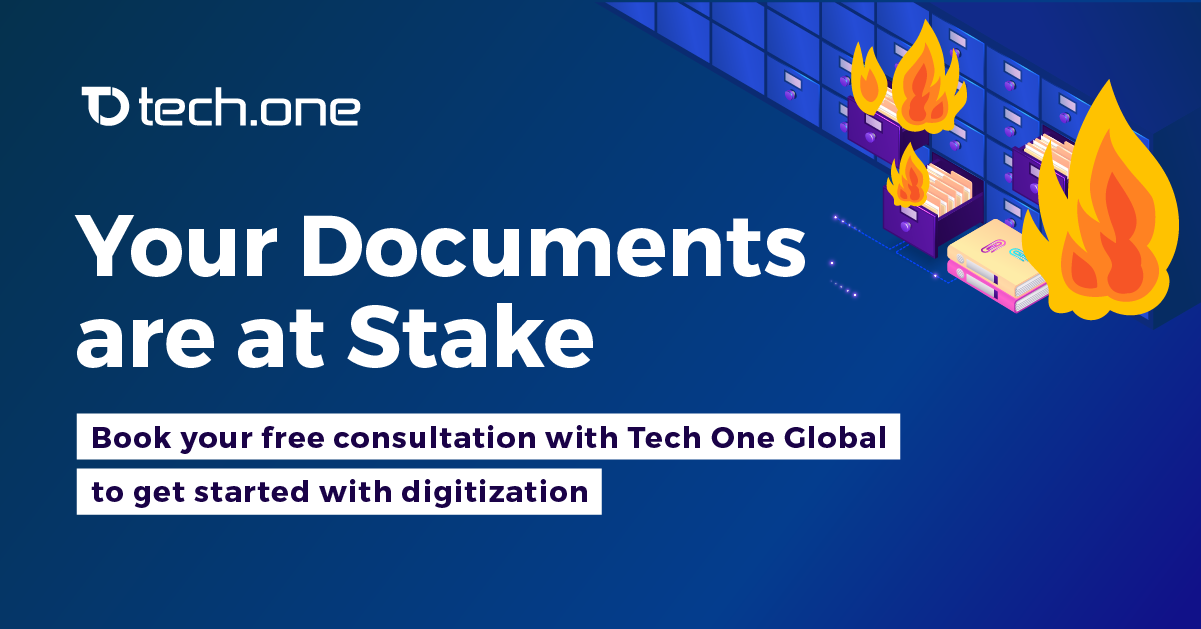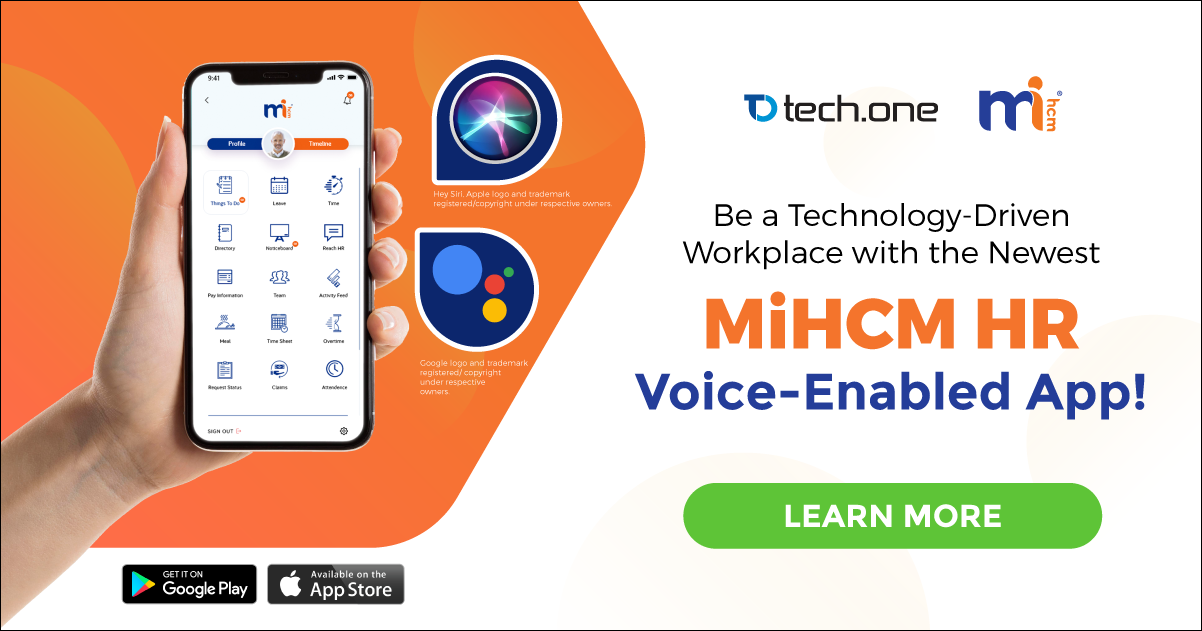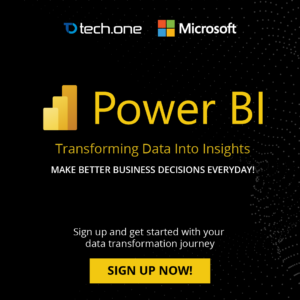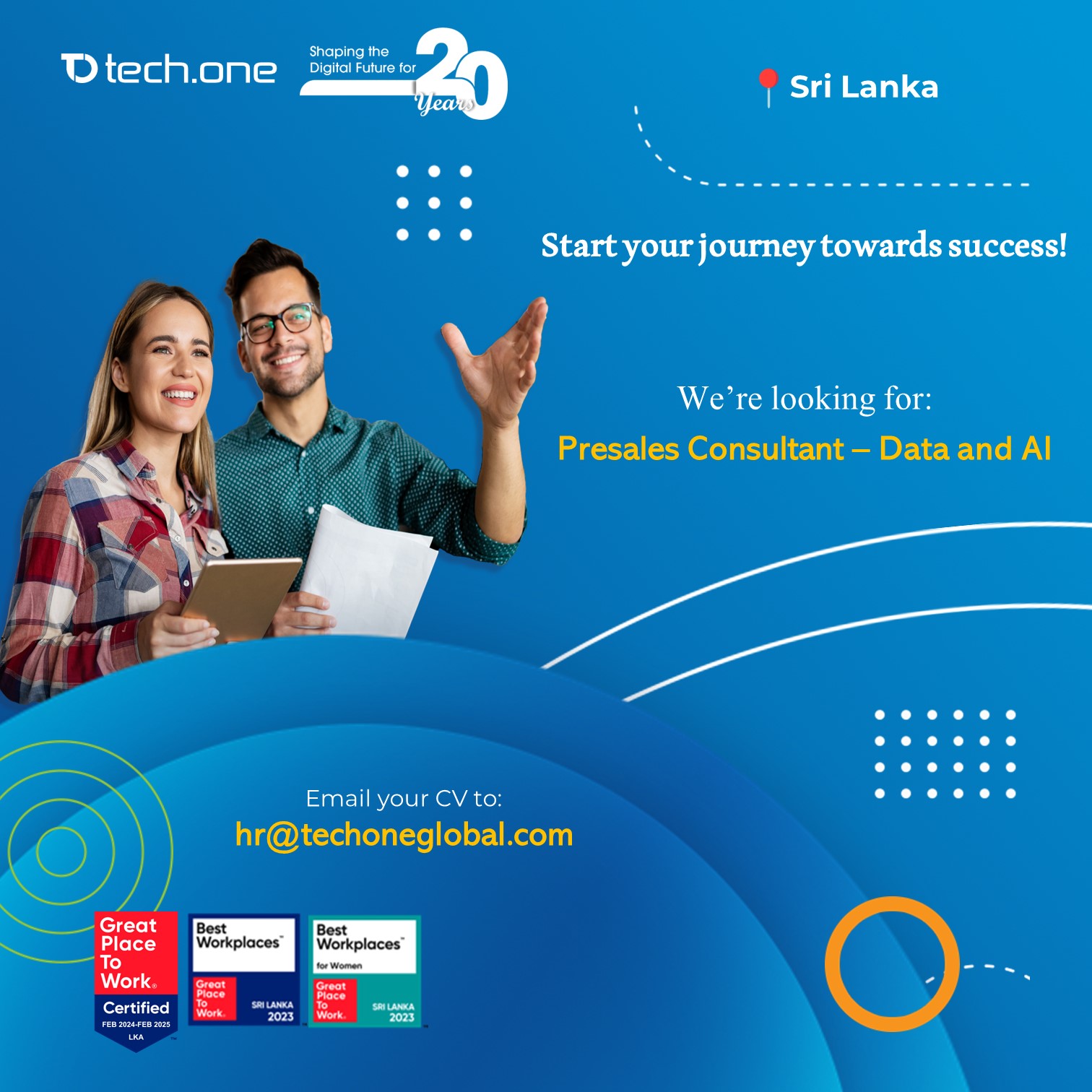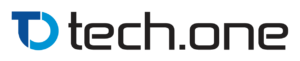Before we dig dip into customizing SharePoint URL, let us remind ourselves that many of us don’t know what SharePoint is all about. More often than not, we use different SharePoint functionality but we don’t have the idea if it is the right tool of not.
There are several types of SharePoint — (1) Windows SharePoint Services (WSS), (2) Microsoft SharePoint Server (MOSS), and (3) Microsoft Search Server.

Technically, according to AIIM, Windows SharePoint Services (WSS) brings us what we call Basic Content Services. This service offers user to enjoy Versioning and Check-in/Checkout functionalities.
However, the line of functions don’t end there. A user could add additional collaborative functions through the use of applets to enable email alerts, shared calendars, etc.
On the other hand, we have Microsoft Office SharePoint Server (MOSS). This is the enhanced version of WSS as it has the WSS’ functionality plus additional ways for the end-user to interact with the repository. The data resides however in an SQL database. Several added features include Collaboration, Document Management, Records Management, Workflow, Personalization, and Complex metadata models)
Finally, the Microsoft Search Server is an Enterprise Search engine that provides advanced indexing and searching capabilities which can be integrated into a MOSS Web-based interface.
Irshad Nazly, a Technology Specialist in Sanje Private Unlimited, written below a step-by-step how to customize SharePoint URL using AAM and DNS:
1. Configure DNS
- Open DNS Manager
- Navigate to respective forward lookup zone.
- Create a CNAME record by right clicking in the zone and selecting “New Alias (CNAME)”
Select relative host record of the CNAME.

Once you add the CNAME you can see an entry as below:
![]()
- Update Group Policy
Make sure you run a Group Policy update after adding the record.

- Check connectivity from CNAME record
And then you can check whether the CNAME is being resolved. You can monitor in the window that CNAME is being resolved.

2. Configure IIS
If the web application is hosted in port 80, you don’t have to edit the IIS host header as you will be redirected to port 80 when enter the CNAME.
If you are using a different port other that 80, you might have to IIS website.
- To add an entry right click the web site in IIS manager, then select “Edit bindings.”
- Add Host name and Port. Note that you should CNAME record and the Host Name should be identical.

3. Add Alternate Access Mapping in SharePoint Central Administration.
- Central Administration -> Application Management -> Configure Alternate Access Mapping -> Edit Public URLs
Select the web Application, then add the URL to Preferred zone.

Now you can access SharePoint site by entering the Customized URL (CNAME).
Congratulations! Now you have customized URL in SharePoint
Irshad Nazly | Technology Specialist at Tech One Global
SharePoint Geek